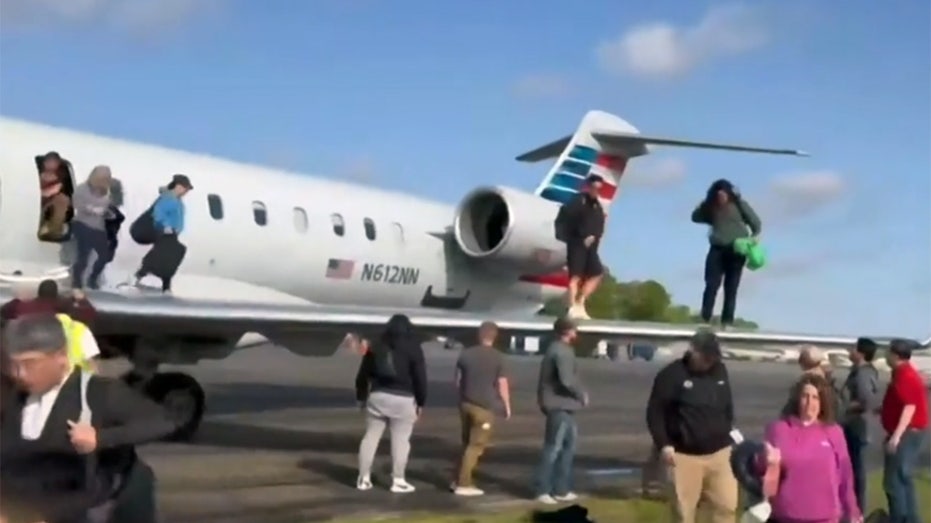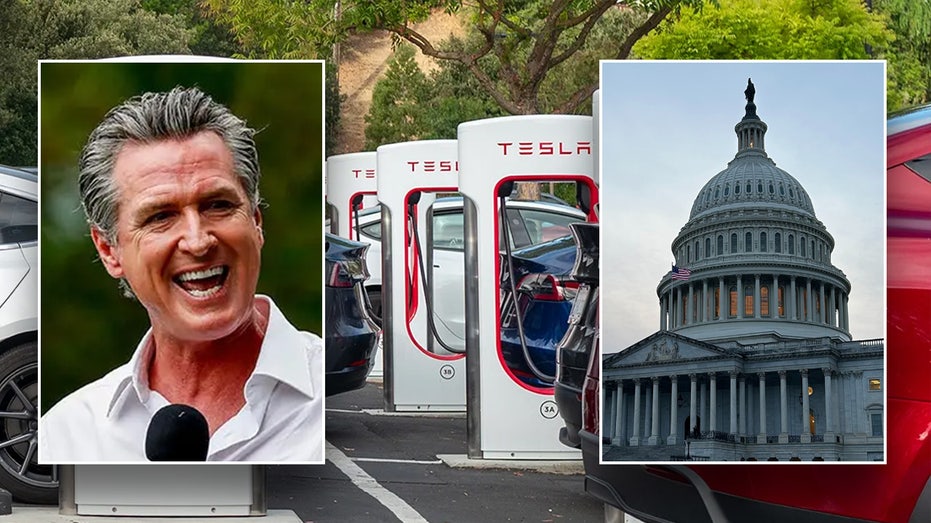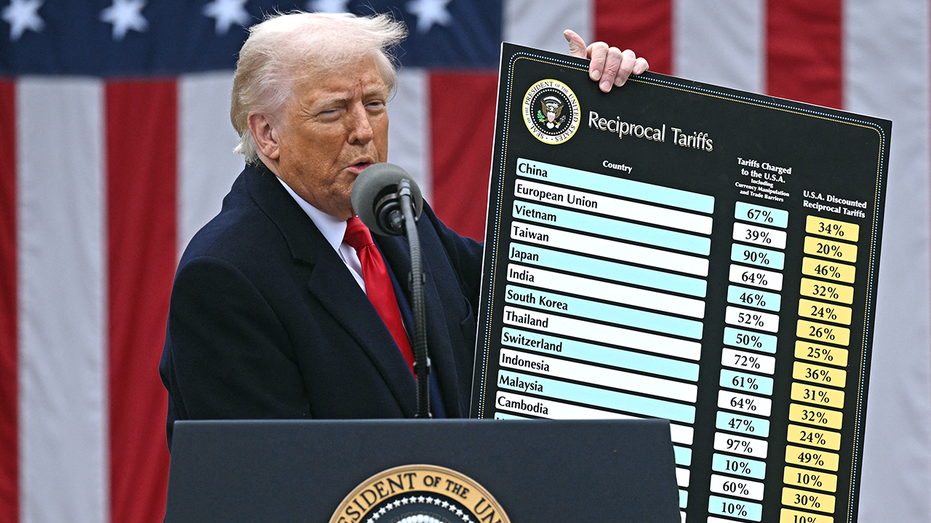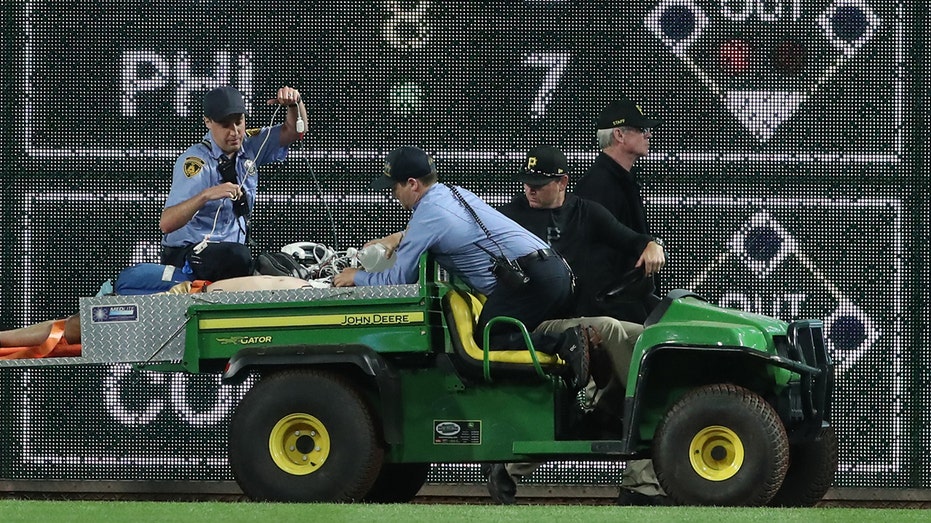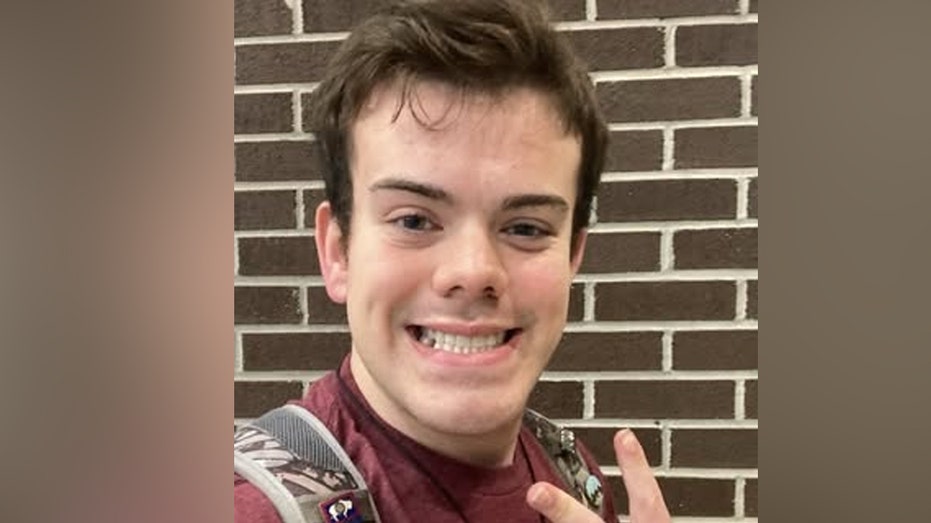10 Android automation tips to simplify your daily routine

Many people don't know that they can automate certain tasks on their Android devices.
These automations can save them time and streamline their workflows, and they only take a few taps to set up.
It can take some trial and error to figure out which automations work for you, but the good news is that we have 10 of them you can try right now.
Note: We are using a Samsung Galaxy phone for this guide. Due to Android phones having different user interfaces, depending on the manufacturer, the steps might be slightly different on your device.
If you have a well-defined work schedule, automating when Do Not Disturb (DND) mode turns on and off ensures uninterrupted focus during those times.
CLEAN UP YOUR PHONE: SPEED, STORAGE AND PRIVACY BOOST IN MINUTES
Here's how you can set it up:
Now you need to choose what the mode does. Follow the steps below:
ANDROID SCAM LETS HACKERS USE YOUR CREDIT CARD REMOTELY
You might need to send a message later, but you might not always remember to do so. Luckily, your Android allows you to schedule it to go out at a specific time in case you're tied up.
Open the Messages app and compose your message as you normally would. Instead of sending the message, do this instead:
BEST ANTIVIRUS FOR ANDROIDS - CYBERGUY PICKS 2025
Setting up a bedtime mode on your phone ensures you can sleep through the night without interruptions from your Android phone. It simply silences notifications and minimizes distractions automatically.
To set it up, you will need to create a sleep routine. Follow the steps below:
HOW TO UPDATE YOUR PIN OR PASSWORD ON YOUR ANDROID
Enabling Google Autofill can save precious time by automatically filling in forms, passwords and payment details across apps and websites. Here's how to enable it:
SUBSCRIBE TO KURT’S YOUTUBE CHANNEL FOR QUICK VIDEO TIPS ON HOW TO WORK ALL OF YOUR TECH DEVICES
Setting your phone to automatically switch to power-saving mode when the battery gets low helps you conserve battery life, with no manual intervention required.
Let's start by setting up the time period for when you want the phone to turn on power-saving mode. Follow these steps:
Now you need to set it to switch to power-saving mode at the set time. Follow these steps:
Social media, games and other time-consuming apps can be a hindrance when you need to focus on work. This automation is a good one for automatically blocking them during work hours and unblocking them when you're out of the office. To set it up, you must first set the period with the steps below:
Now to restrict the apps:
It's always a good idea to enable dark mode during the evening hours. That way, you can reduce eye strain in low-light conditions. Here's how you can do that:
HOW TO REMOVE YOUR PERSONAL INFO FROM PEOPLE-SEARCH SITES
HOW TO HIDE APPS ON YOUR ANDROID TO KEEP THEM SECRET
This location-based Wi-Fi automation helps conserve battery life and enhance security by automatically connecting to trusted networks when you're at specific locations, like at home or work. It will remain disconnected everywhere else. Here are the steps to do that:
By automating your photo backups, you'll never have to manually save or transfer photos again. They'll automatically sync to the cloud whenever you take new pictures, giving you peace of mind that your memories are always protected.
While there are several apps you can use to do this, we will use Google Photos. Here are the steps:
WHAT HACKERS CAN LEARN ABOUT YOU FROM A DATA BROKER FILE
It's understandable to disable auto-rotation to prevent the screen from unintentionally rotating when you move your device. However, you might want it to turn on again when, for example, watching a movie on Netflix or viewing a photo. To save yourself some frustration, it’s best to automate the process. First, let's create the routine with the steps below:
HOW SECURE IS MY PASSWORD? USE THIS TEST TO FIND OUT
GET FOX BUSINESS ON THE GO BY CLICKING HERE
BEST FATHER’S DAY GIFTS FOR EVERY DAD
Automation isn't just about convenience. It's about creating habits that improve the way your Android phone works for you, especially in scenarios where it seems like it's working against you (e.g., causing too many distractions). Your Android phone is smarter than you think. While many of these automations can work for you as is, don't be afraid to tweak them to your particular scenario.
What tedious task are you going to automate now that you know how to go about it? Let us know by writing us at Cyberguy.com/Contact.
For more of my tech tips and security alerts, subscribe to my free CyberGuy Report Newsletter by heading to Cyberguy.com/Newsletter.
Ask Kurt a question or let us know what stories you'd like us to cover.
Follow Kurt on his social channels:
Answers to the most-asked CyberGuy questions:
New from Kurt:
Copyright 2025 CyberGuy.com. All rights reserved.
What's Your Reaction?
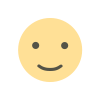 Like
0
Like
0
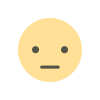 Dislike
0
Dislike
0
 Love
0
Love
0
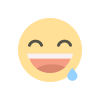 Funny
0
Funny
0
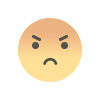 Angry
0
Angry
0
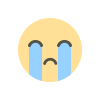 Sad
0
Sad
0
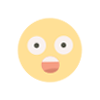 Wow
0
Wow
0